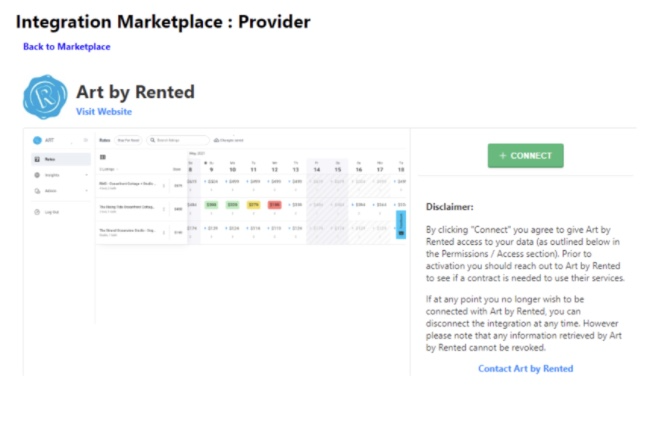How to Integrate LiveRez with Art
Easy, step-by-step instructions to set up Art with LiveRez to manage rates and dynamic pricing.
Now you are ready to integrate Art with LiveRez
- In the LiveRez Marketplace:
- Log into your LiveRez account to access the marketplace from the Marketing Tab.
- Click on the Integrations Marketplace from the dropdown menu.
- In the Marketplace, you will see Art by Rented in the integrations
- Select Art, and click the “Connect” button.
- The LiveRez user must be an access level of ADMINISTRATOR, MANAGER, or, OFFICE MANAGER to have access to the integration button. If you are not seeing the button, please have an ADMIN login to set up the connection. OR
- The ADMIN can provide access to Marketplace: Users > select the user name > give them Integration Marketplace Access.
- 🚩 🚩 🚩 You will receive a welcome message from Rented with the details about your account and a request to complete this step so the onboarding team can complete the integration with LiveRez. Once the below is completed, please send the information to onboarding@rented.com.
- Add Art as a user on your LiveRez account and share the following details for the Art User with Rented:
- Security Code
- Login
- For the login account email please use: pmname-rented@rented.com
- This would be yourcompanyname-rented@rented.com for example
- Password
- User Access needs to be ADMINISTRATOR, MANAGER, or, OFFICE MANAGER
- If you are not already using "Price Per Day of Week" in LiveRez when you connect in the marketplace, you will need to reach out to the LiveRez support team to have this enabled
- Add Art as a user on your LiveRez account and share the following details for the Art User with Rented:
- We will send you an email once your account is finalized and you will be able to:
- Log in to Art with the credentials provided, and you will have full access to the tool.
- Convert to a paid account to sync your data from Art to LiveRez.
- With Rented there are no long-term commitments! You can select which listings to sync in your subscription, and change, add and remove listings at any time.