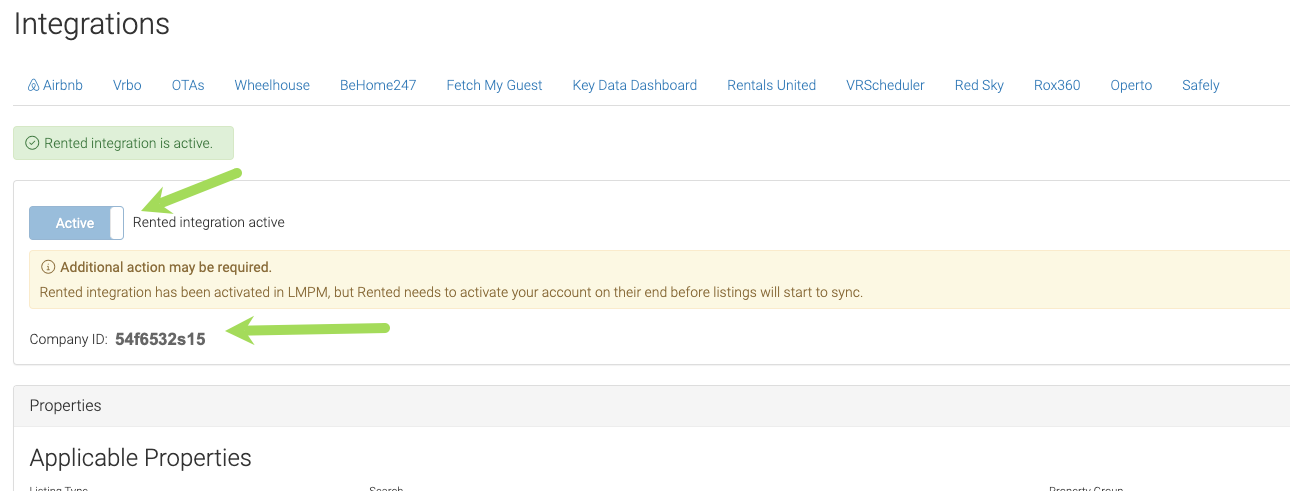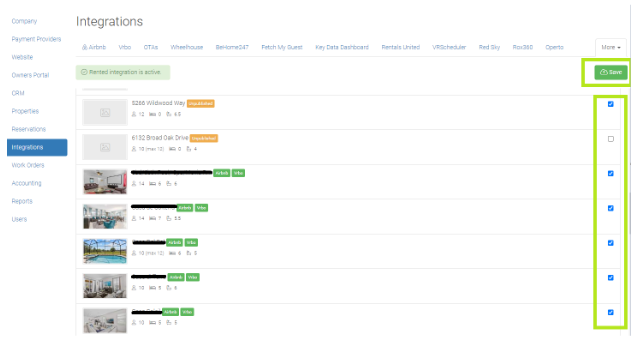How to Integrate LMPM with Art
Easy, step-by-step instructions to set up Art with LMPM to manage rates and dynamic pricing.
To sync your listings to LMPM and provide live pricing updates, we will need your Company ID from your LMPM admin account, and for you to create an integration with Rented. The API integration allow two software solutions to communicate, and keep the data synced between your PMS and Art for live pricing updates. Follow the easy steps below and then submit your Company ID below, if you have any questions you can contact the Rented Onboarding Team.
Before connecting to Art, please make sure all of your listings have a location set and have initial rates and availability in place. When you are ready, you can connect your LMPM account by following these simple steps.
Step 1. Connecting LMPM To Rented
To get started, log in to LMPM and go to "Settings" from the main menu.
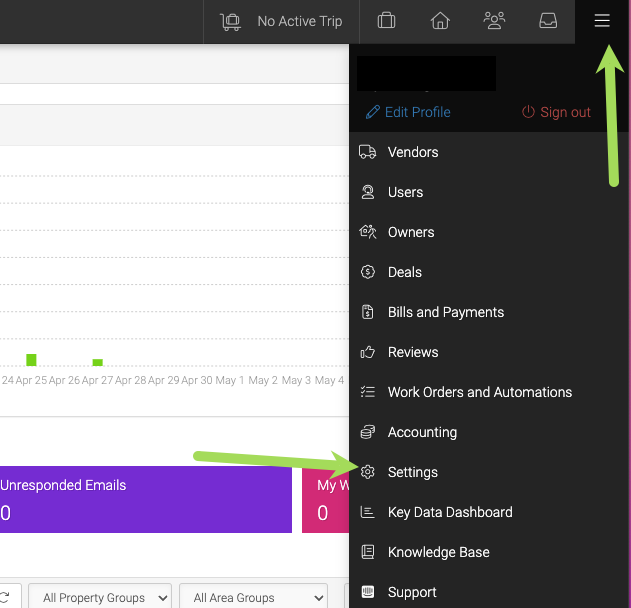
Select "Integrations" from the menu on the left, then click on MORE on the right, and select Rented from the drop-down menu.
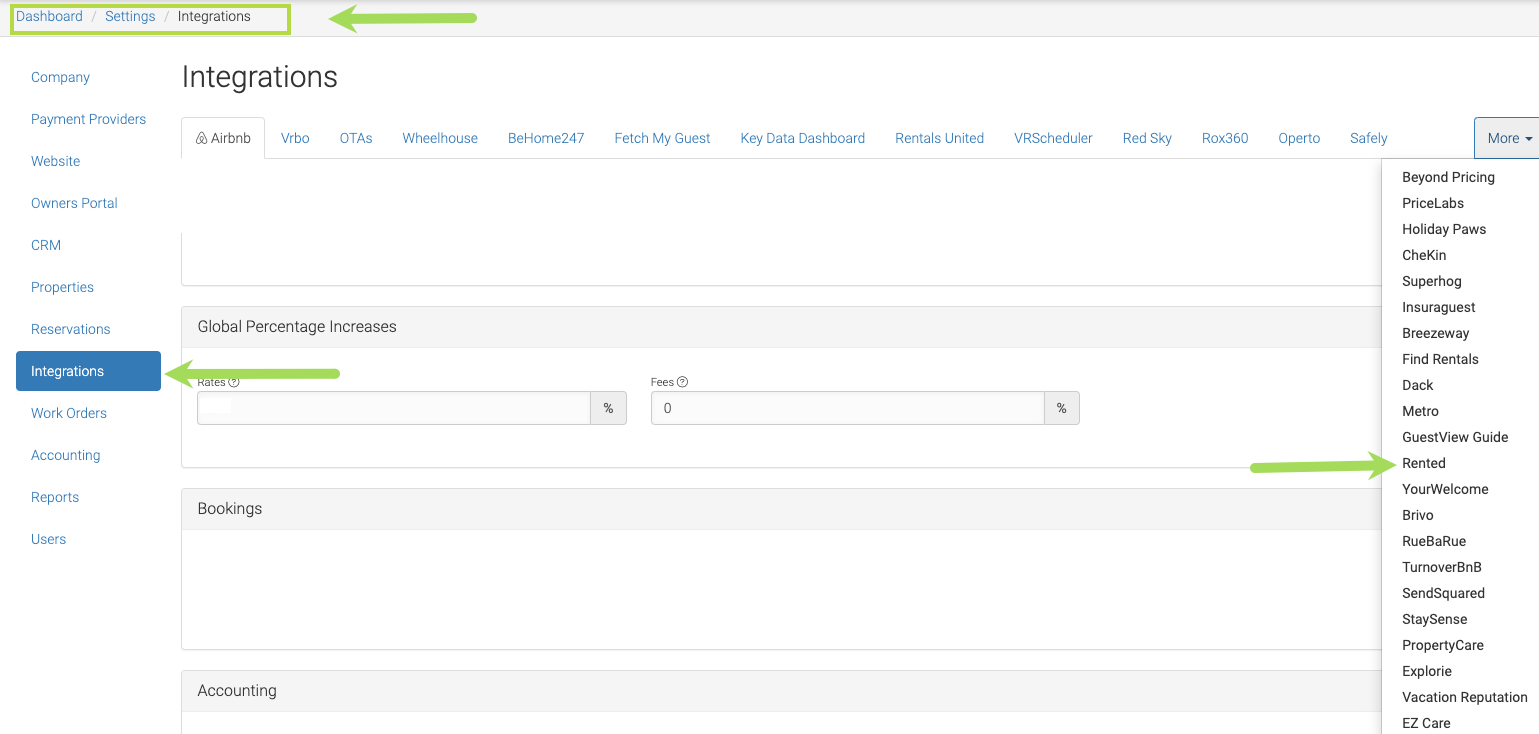
Toggle on the switch to activate the Rented connection and note your Company ID. Scroll down further and select the properties you would like to activate for the connection. Click save.