To sync your listings to MyVR and provide live pricing updates, you will need to provide a private key that you will create in your MyVR account.
From the dashboard select: Setup => API & Data Access => API Access => Create Access Key
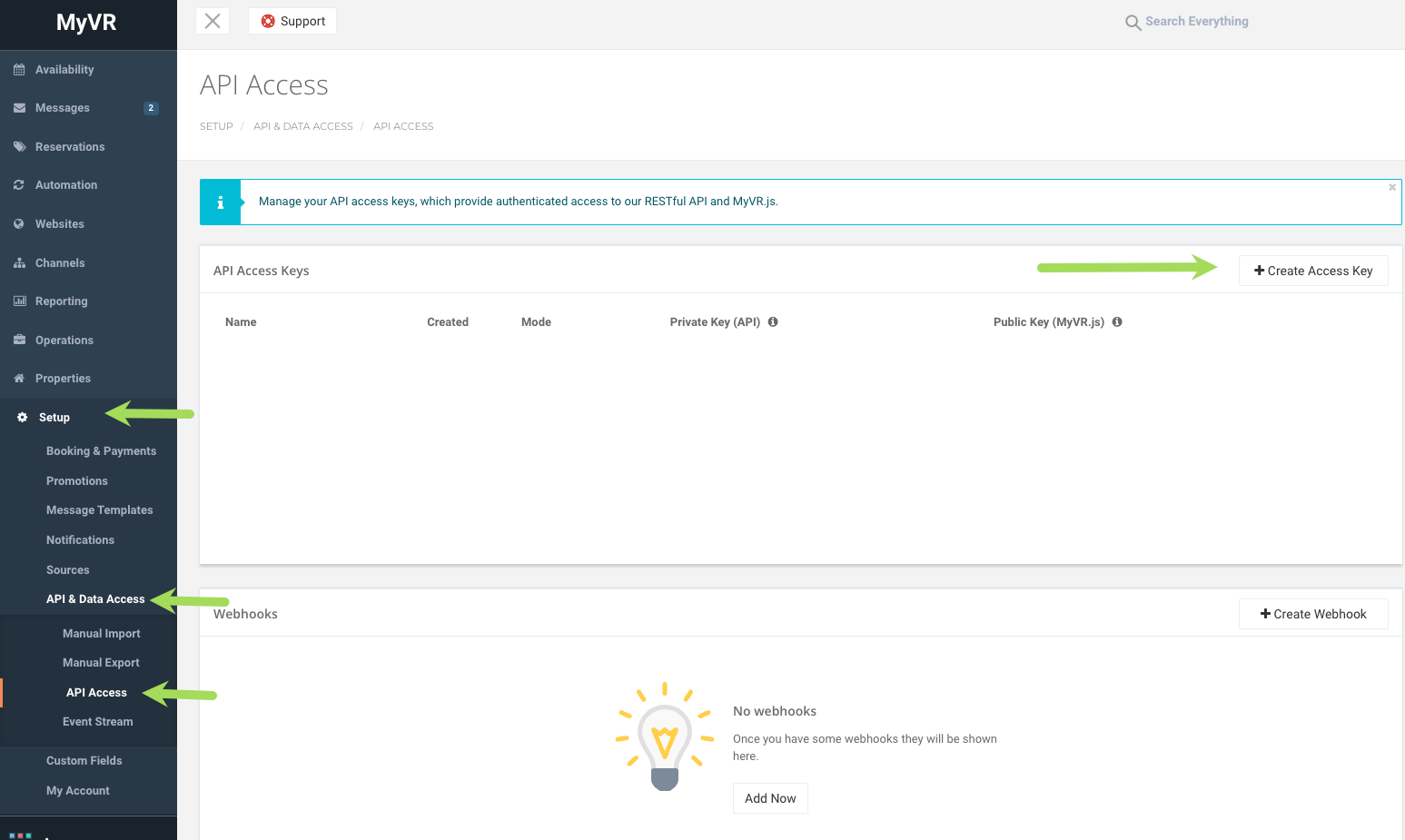
In the Access Key window you will name the Key Rented and save:
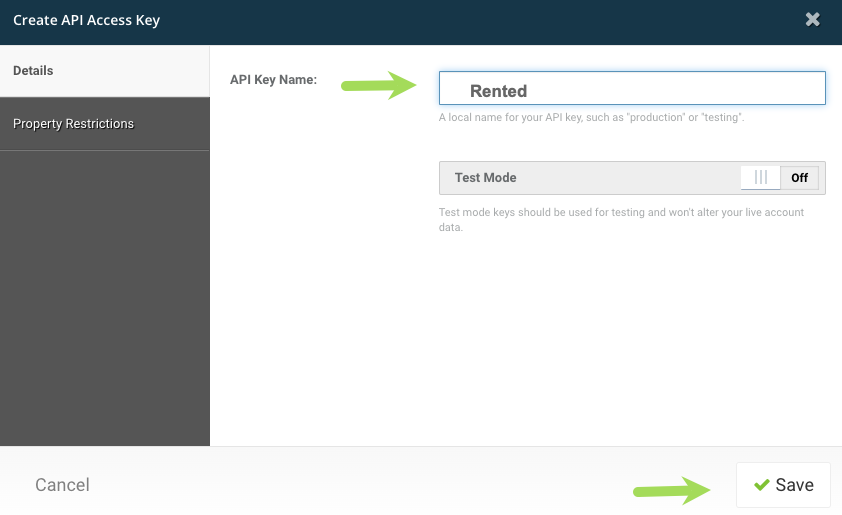
Now you can access the key on the API Key menu, from the left navigation. Be sure to copy the PRIVATE KEY that is showing for the Rented API and provide it to the Rented team.

If you have any questions you can contact the Rented Onboarding Team by email!
Great! We can't wait to work with you!