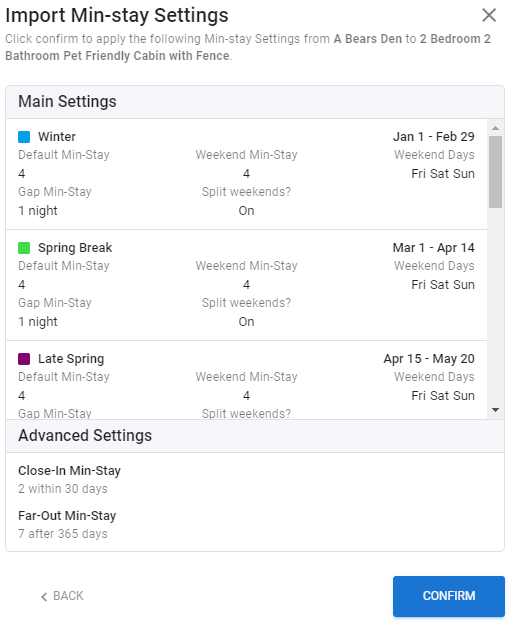Copying Rates and Min-stays
Open the Rate Settings of the listing you need to update, click the Import Rate Settings icon on the top right
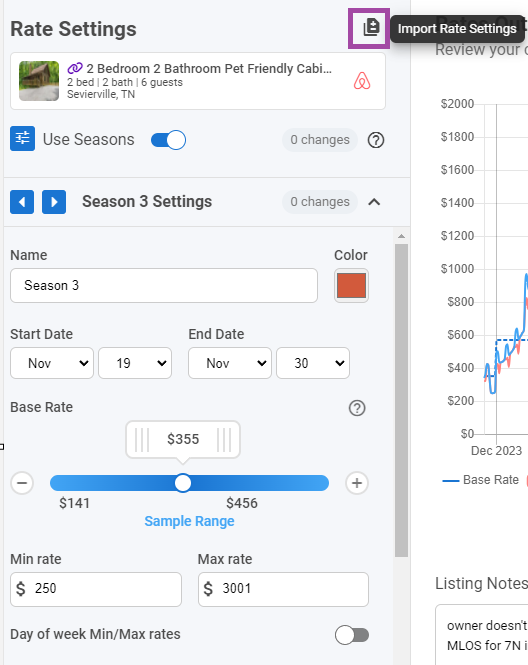
Enter the Listing name to copy on the Search field then select the Listing and click Next
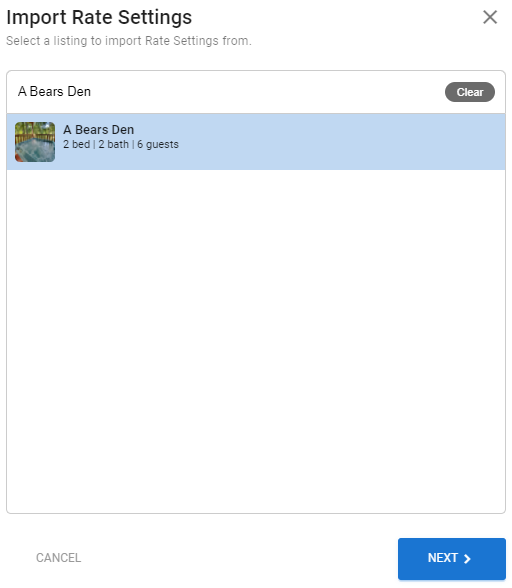
Review the seasons and then Confirm to copy

You can do the same in Min-stay Settings. Click the Import Min-stay settings icon to copy.
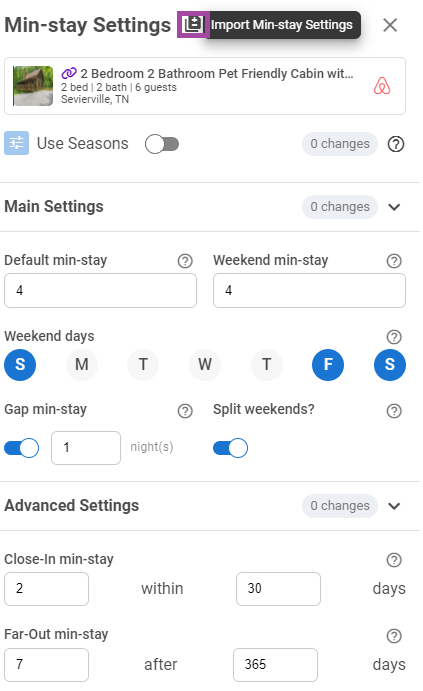
Enter the Listing name to copy on the Search field then select the Listing and click Next
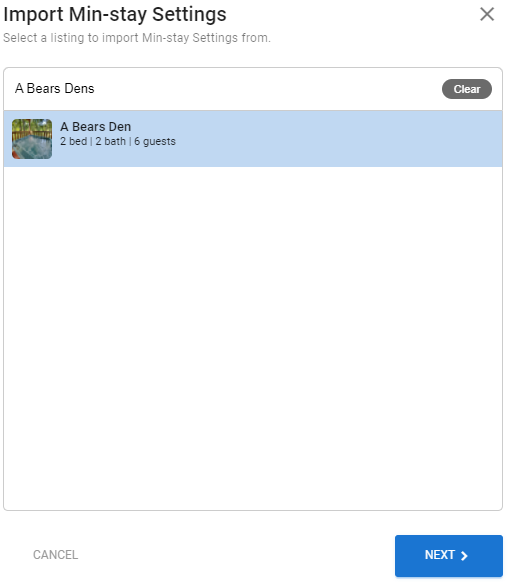
Review the seasons and then Confirm to copy