Setting Base Rates
Congratulations! Your listings are now imported to Art, the next step is to review each listing and set a base rate. You can think of the base rate as the value of your property, excluding your market’s demand. You can also think of it as the “average price” you would charge on a given night.
From this screen, you can set the base rate for each listing, higher or lower, and see the impact before saving anything. To come up with the base rate, Art looks at where your property is located, the number of beds/baths, and its amenities such as if it has a hot tub, a pool, or is located on a waterfront. Then Art calculates a sample base rate range by looking at what base rate similar homes in your market have. Rather than suggesting a specific base rate, Art will suggest a range of base rates and then start you at the middle of that range for convenience. The right base rate for your property might be higher or lower depending on the value of your property.
It’s important to remember that the sample base rate range Art provides is representative of a sample of similar homes in your market, not your property specifically. This is why it is important for you to review your base rates carefully. After all, you know your properties best and that is why we give you complete control over setting your base rate.
You can adjust your base rate by moving the slider, clicking the + and - minus buttons to move higher or lower on the scale, or by clicking in the number and updating the base rate directly.
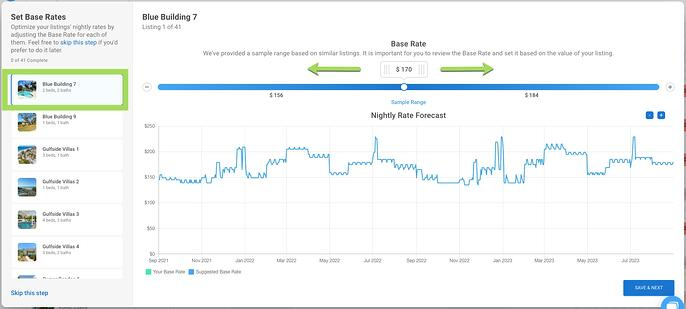
Maybe your property has the best view in a 20 unit condo complex, in that case, you might want to set the base rate higher.
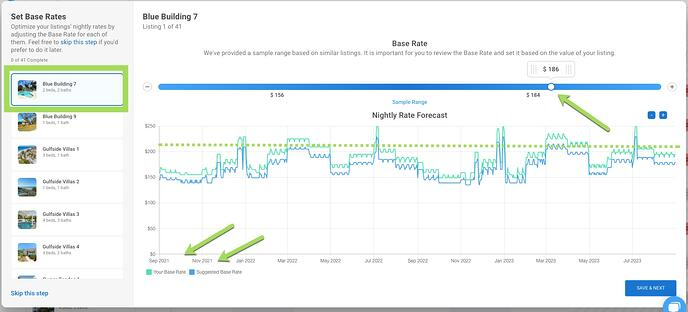
Maybe your property’s kitchen needs some updating, in that case, you might want to move your base rate a little lower.
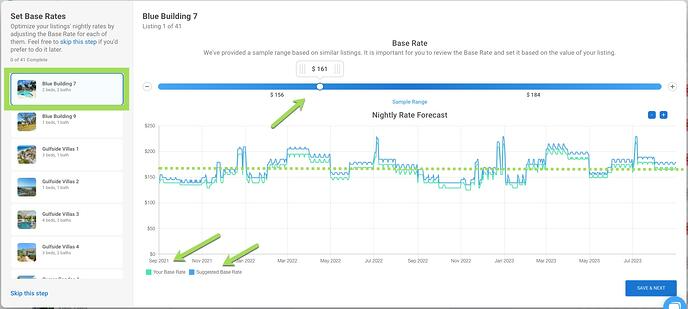
Keep in mind when setting your base rate that a listing's Base Rate acts as a baseline for ART's daily price recommendations, similar to an Average Nightly Rate. The value it's set at is extremely important to optimize your listing's rates, if it's set at too high or too low of a value, ART's algorithm might over or under forecast rates since it uses Base Rate as a reference point when factoring in things such as market demand, comp occupancy, and comp rates to make predictions.
We suggest you review your base rates at least annually. However, you should also be reviewing them if there is a big event in your market such as a hurricane or if your home changes value. Go ahead and add that hot tub.
Once you decide on your base rate, you will click “save and next” at the bottom of the screen to move to the next one. You can also decide to click “Skip This Step” and come back to it at another time.
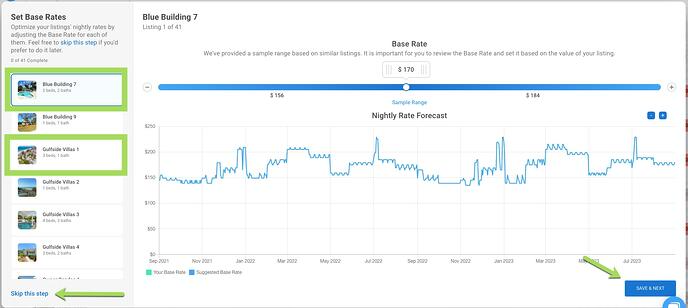
You can adjust base rates from the tape chart at any time by clicking directly on the base rate on the tape chart or by clicking the three dots and then clicking rate settings. Art will remind you that you haven’t set a base rate and need to go back by displaying a red exclamation point next to “Base Rate” on the tape chart.
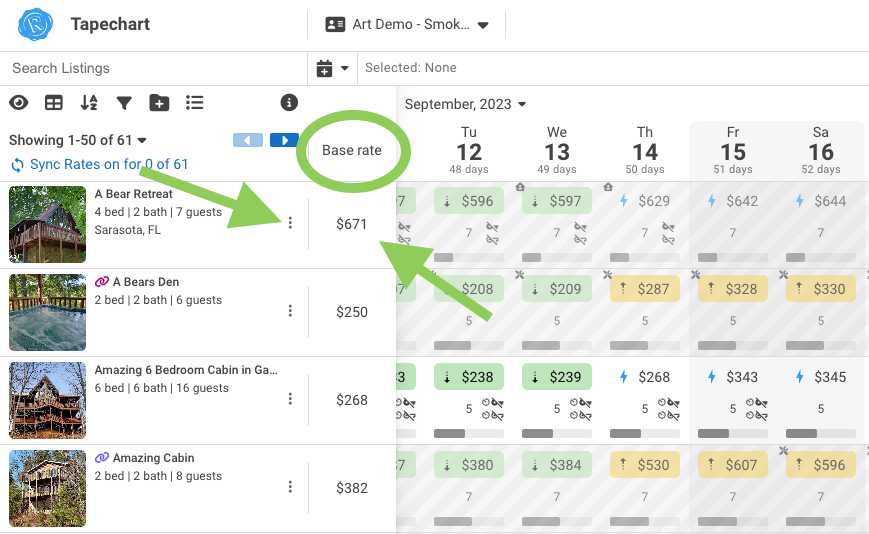
And now you have set your base rates and taken another step towards pricing confidently.