Manual Price Setting Overview
Several ways that you can update pricing manually for one or all listings.
April Martin, Rented’s Property Integration Manager shares all about manual pricing overrides and how you apply them in Art. A manual override is a change that you will make directly and manually. Meaning that the algorithm is actually not going to be making that rate change for you. Once a manual price is set, Art will not change that price for the dates updated.
There are a few ways you can change rates manually:
- Use the tape chart to select the dates for all listings:
- Select the date from the top bar, and refine the dates using the flyout menu on the right side:
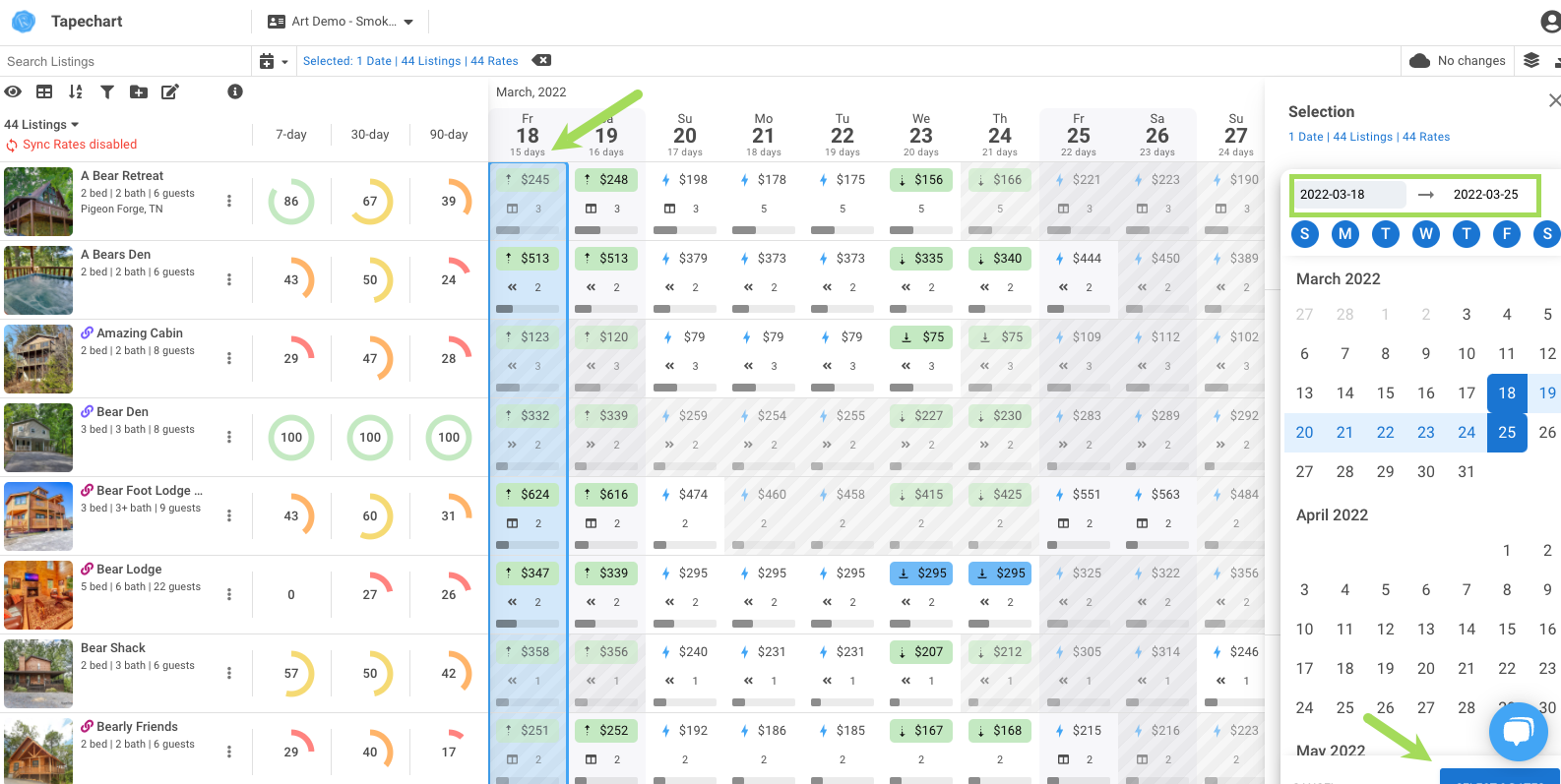
- You can select a fixed rate, or a premium or discount. These new rates will be applied to all the selected listings and dates.
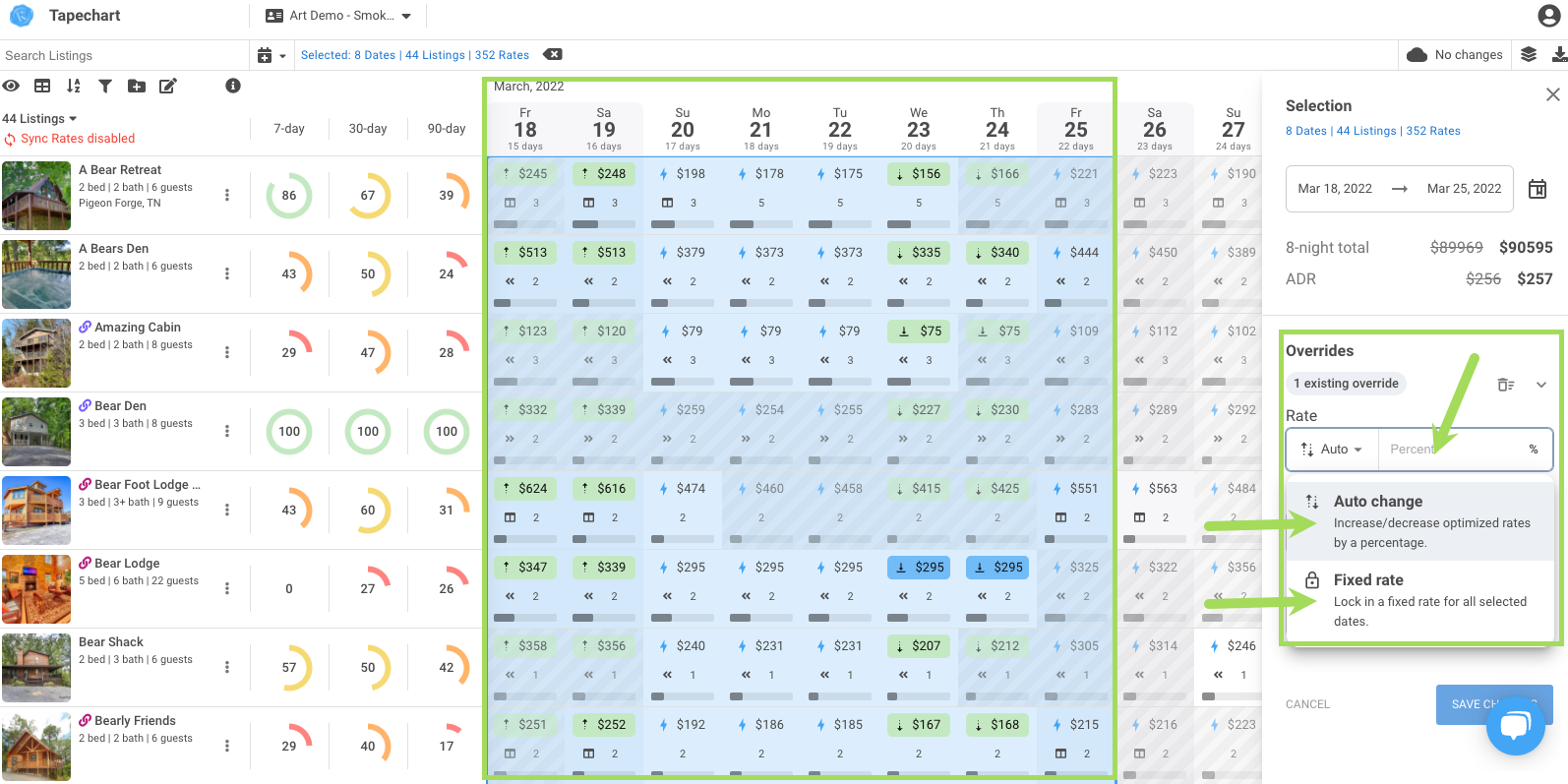
- Base Rates are the foundation of the pricing strategy for all properties. As a vacation rental manager, you will set your base rate for each listing, and then the adjustments made against that rate are the fluctuations that are determined by demand. Once you set your base rate, the discounts and premiums are essentially layered on top of the rate, and Art makes changes daily depending on the current demand and occupancy trends.
- You can also make rate changes in the same to using the Groups functionality. You can learn all about groups here.
- The steps for group direct pricing changes is the same. Select the dates, and then you can make pricing changes on the right side menu. You can use a fixed price, or a percentage increase or decrease based on the strategy you are implementing.
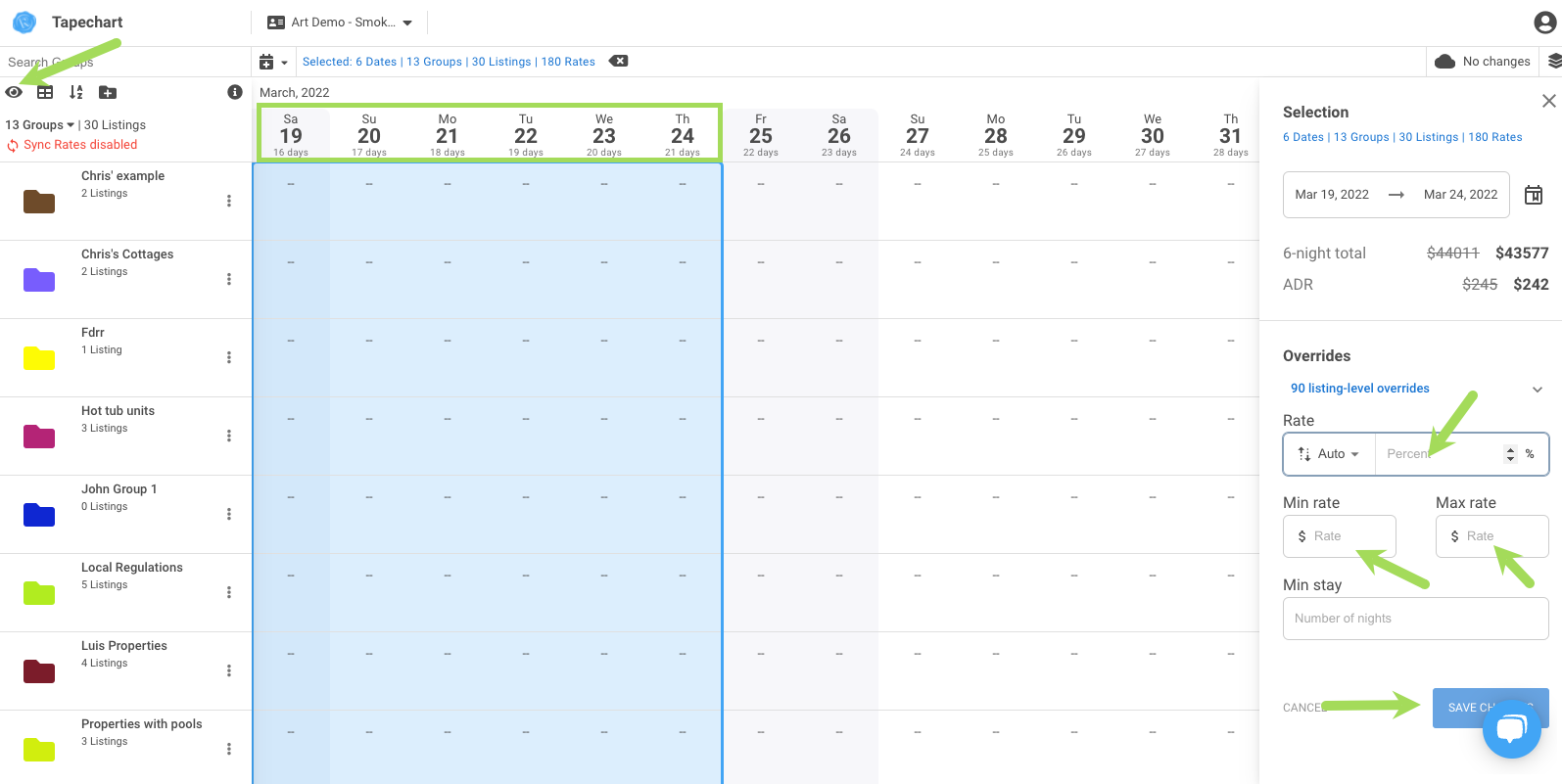
- Select the listings and dates with pricing you wish to remove.
- The detail in the flyout menu will show that you the overrides that you have set for the selected listings
- Click on the Trash Can icon to remove the manual overides
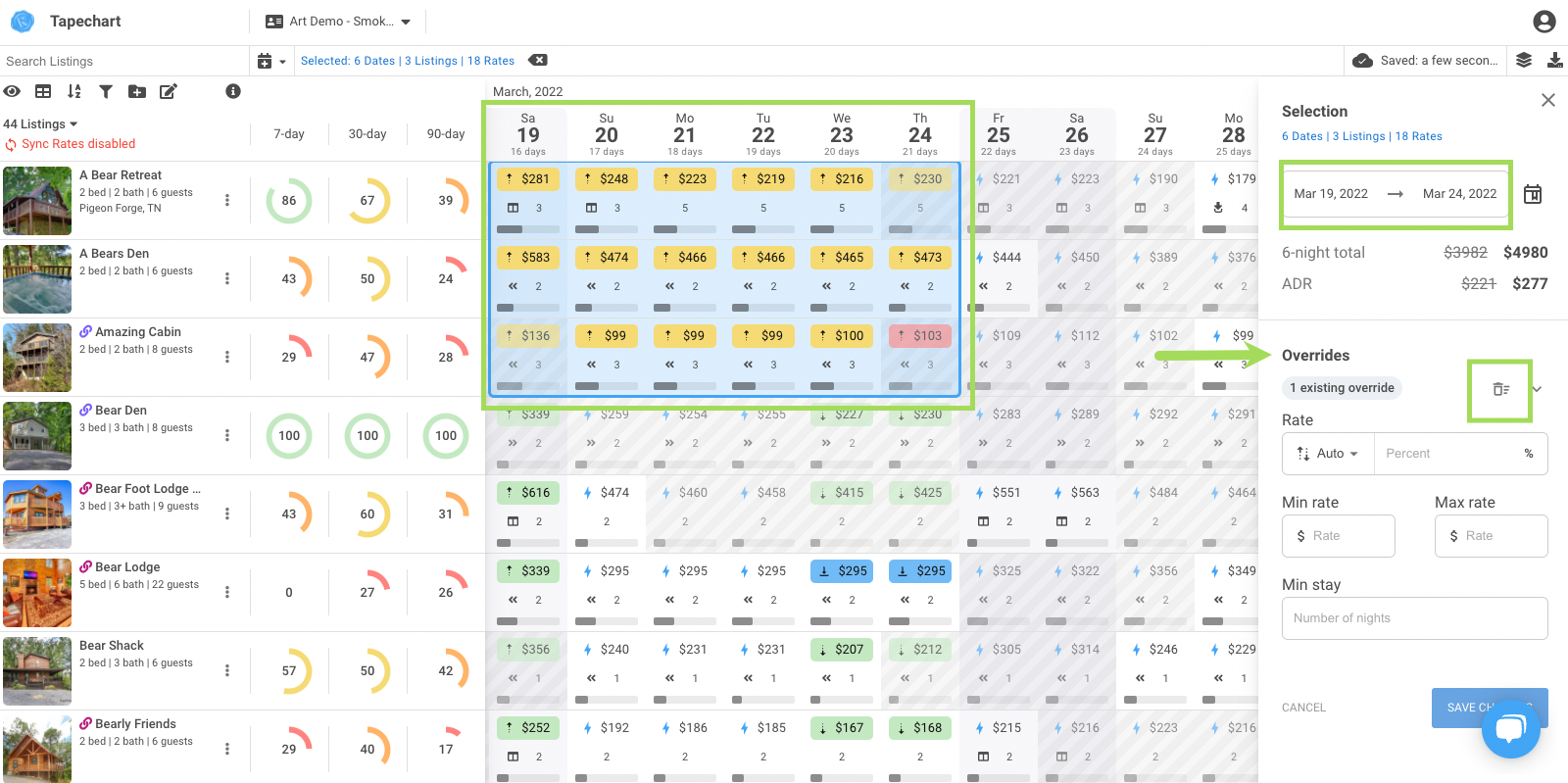
As always, if you have questions our support team is here to assist. You can chat with the team, send email to support@rented.com or complete the feedback form in this article.
Thanks and happy pricing!